Search (Watch a Flash demonstration)
You've entered the server and dialer information and you've selected the newsgroups to search. Now you're ready to download.

|
| Click the Search toolbar button to start a search. |
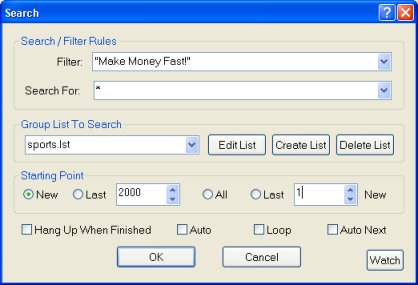
|
Enter the initial settings for your search. Binary Boy hides any subject that matches the Filter and displays only those that match the Search text. A typical search string is the file type you want to download such as .jpg. To display all subjects, enter * (a single asterisk). Select your group list from under Group List To Search Choose a starting point. New shows only subjects that haven't been searched yet, Last shows only the most recent articles, All shows every available subject and Last New shows only new articles up to a limit that you set. Uncheck Auto to browse subjects manually or enable it to download all matching files automatically. The other options are usually off. Click OK. |
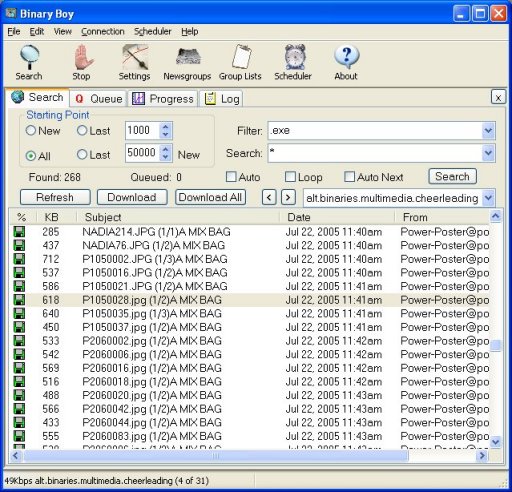
|
Binary Boy will connect to the news server and display the subjects matching your search criteria. Click a subject and click the Download button to download the file. If it's a .jpg file, Binary Boy's internal viewer will display the picture. You can also press Alt-A to open the Attachments folder and double-click the file to view it, but be careful not to run executable files. |
Sections: Set Up | Download Master List | Select Newsgroups | Search